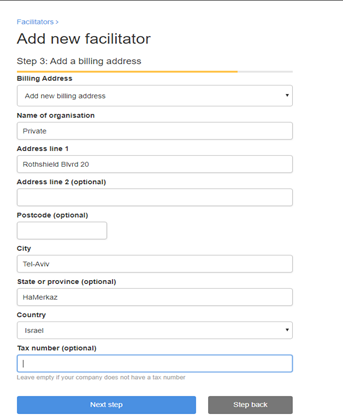How to add a trainer
This article is for certification brands and training companies.
A trainer is a person who runs events for your company or brand. You need to add them to the system so that they can create events or so that you can assign them to the events you have created by yourself.
For each trainer, Workshop Butler creates a separate account. It allows them to work with different brands, companies, and other trainers, keeping just one account.
There is some difference between adding a new trainer for a training company and a certification brand.
For a training company
- 1
-
Open the list of Trainers from the top menu and click the Add trainer button:
-

- 2
-
Enter the name or email address of the trainer (we recommend an email address) to check if the trainer already has an account in Workshop Butler. It's possible that they have already been added by another organisation:

- 3
-
If not, or you wish to add a new trainer, click the Create New Person button and add their personal data

- 4
-
Choose the type of working agreement: Fully-managed or Partially-managed Trainer. For a fully-managed trainer, you'll have full control over their profile. They are not able to manage events or add attendees. A partially-managed trainer has much more freedom. They are capable of adding events outside your company, they can edit events, etc.
-

-
Important note: It's possible to change the type of working agreement after you have already created an account. You need to contact our support team for this.
- 5
-
Select categories to which the trainer will have access. This selection allows you to group trainers by their skills. This way, you won't be able to add a trainer to an event of the Facilitation category if this trainer does not have the skills to teach facilitation.
-

-
Important note: you will be able to change access to categories for a trainer even after creating an account. Read this article to learn how to do it.
- 6
-
Edit a notification Workshop Butler will send to a trainer to notify them that their account is created.

You now have a new trainer added. They can update the profile information according to their preference.
You can manage their profile as well: open the list of Trainers from the top menu > choose a trainer > click Manage.

For a certification brand
- 1
-
Click on the icon on the right side of the top menu
-

-
Alternatively, you can open the Facilitators tab in the top menu -> Click Add Facilitator.
-

- 2
-
Enter the name or email address of the trainer (we recommend an email address) to check if the trainer already has an account in Workshop Butler. It's possible that they have already been added by another organisation:

- 3
-
If not, or you wish to add a new trainer, click the Create new person button, add their personal data, then click Next Step:

- 4
-
Add a billing address > Click on the Next step button
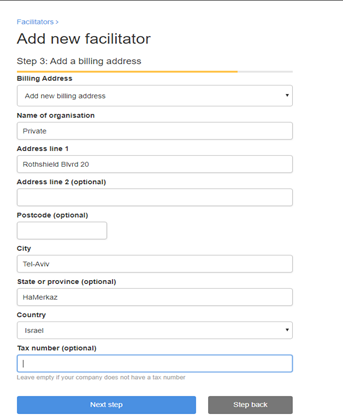
Now, you will see that the field of the Brand that you represent has already been filled in.
- 5
-
Assign a license. Select who this license belongs to (directly to a trainer or to a licensed training company) -> the License Type > Select the License Version (if there is more than one license version per brand) > Select the term for which the license is valid – from start to expiry > Select the currency and fill in the payable amount per term > Select Next step
-

-
Important note: If you choose that the license belongs to a training company, you don't need to choose any other license settings, because in this case, the company license settings will apply.
-
If you plan to assign several license types to a trainer, you can do it after you finish creating their profile. Read this article for more details.
Choose the spoken language and main countries to run events. This step is optional.

You can manage their profile as well: open the list of Facilitators from the top menu > choose a trainer > click Manage.